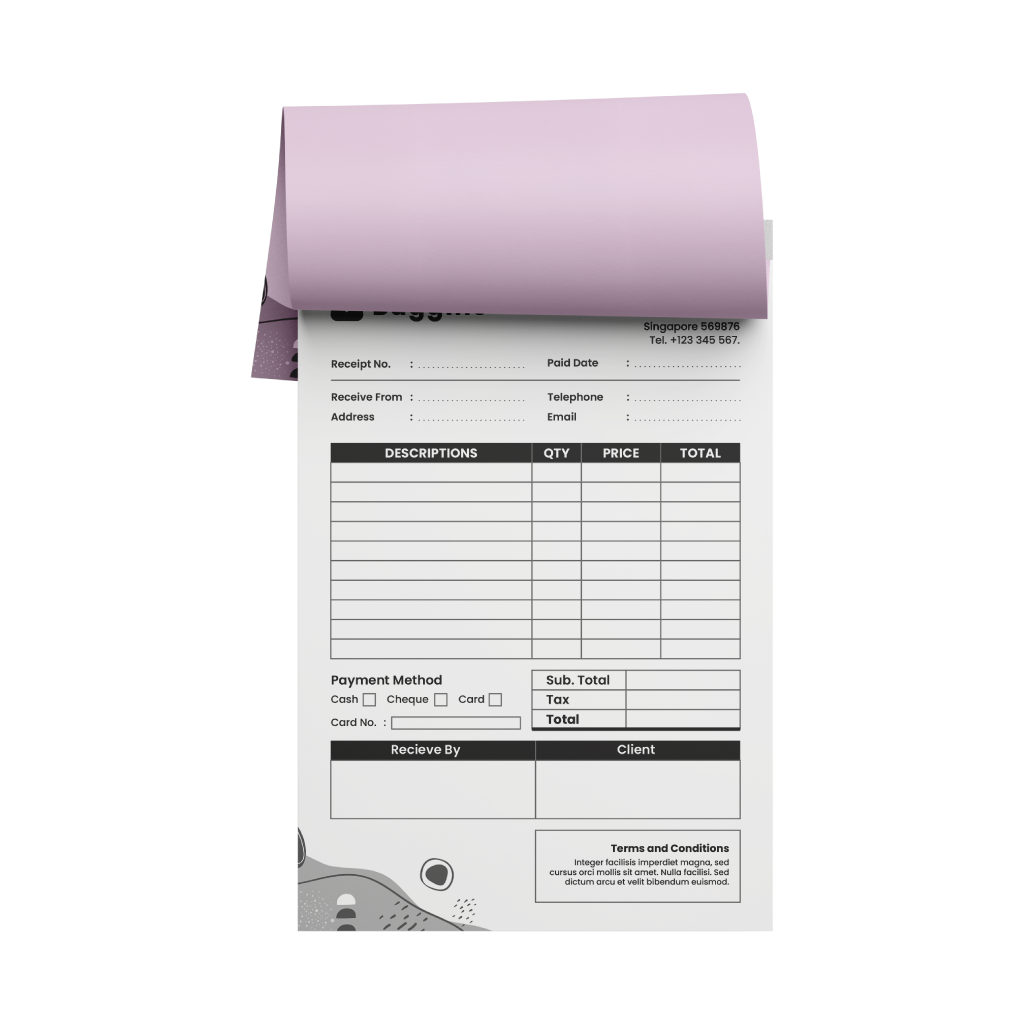Bill BooksQuick Links
Bill Books are one of the most versatile marketing tools for any business. They are a quick and inexpensive way to share your contact details with business partners or new potential clients and play an important role in creating a lasting first impression
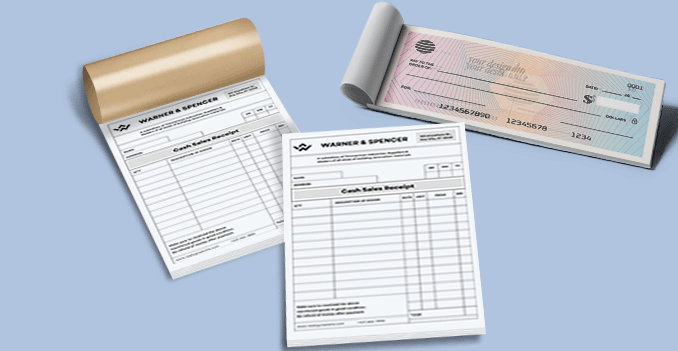 Our bill books are available in a wide range of sizes to suit all business and recordkeeping needs. Whether you need something compact for on-the-go transactions or a larger format for detailed documentation, our bill books are designed to deliver clarity, durability, and convenience. Each book features clean ruling, carbonless copy paper, and sturdy binding—making them a reliable choice for retail counters, field services, office administration, and more.
Our bill books are available in a wide range of sizes to suit all business and recordkeeping needs. Whether you need something compact for on-the-go transactions or a larger format for detailed documentation, our bill books are designed to deliver clarity, durability, and convenience. Each book features clean ruling, carbonless copy paper, and sturdy binding—making them a reliable choice for retail counters, field services, office administration, and more.How to choose the ideal size?
If you have a design, verify its dimensions using Adobe Acrobat’s 'Check Document Property' function; learn morehereDon’t have a design yet? Use our templates specifically tailored for the available sizes.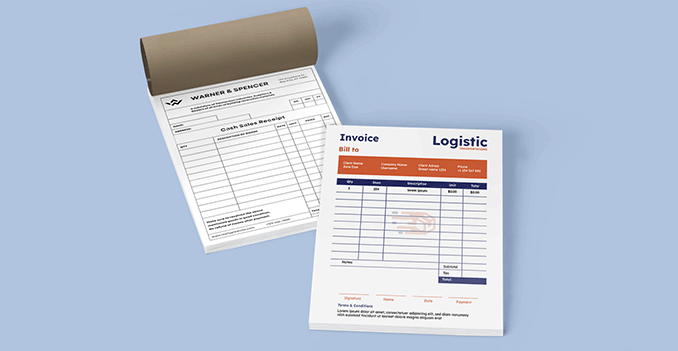 Choose between full-color printing for eye-catching designs or single-color printing for a crisp, clean and proffesional look.
Choose between full-color printing for eye-catching designs or single-color printing for a crisp, clean and proffesional look.Looking for custom Bill Books with full-color or single color printing?
We offer both full-color printing and single color options to bring your Bill Book designs to life with maximum impact. Whether you're looking for vibrant, high-quality prints using full-color printing or a solid single-color for a clean and professional look, we have the right solution for your branding needs. Our advanced printing techniques ensure sharp detail, long-lasting durability, and a premium finish—perfect for everyday bookkeeping, transaction tracking, customer billings and receipts.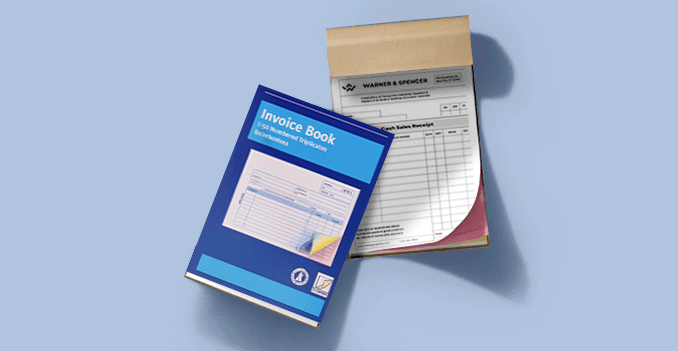 "Our bill books are available in multiple ply options to suit your documentation and recordkeeping requirements.
"Our bill books are available in multiple ply options to suit your documentation and recordkeeping requirements.Each ply is color-coded for easy identification and uses carbonless paper, ensuring clean, legible copies without the need for messy carbon sheets"
How many ply do you need?
"2-Ply: One original and one copy—perfect for giving a receipt to a customer while keeping a copy for your records.3-Ply: Includes one original and two copies—commonly used when multiple parties (e.g., customer, accounts, delivery team) need a record.
4/5-Ply: Suitable for more complex workflows involving multiple departments or stakeholders."
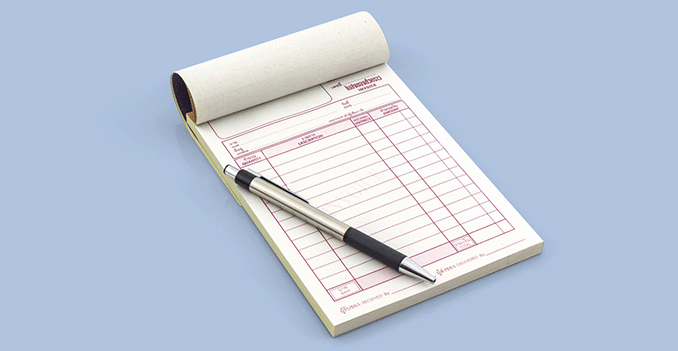 Our 50-sheet bill book is built for everyday efficiency—featuring a clean, easy-to-use layout and sturdy construction that keeps your sales, receipts, or records neatly organized and secure.
Our 50-sheet bill book is built for everyday efficiency—featuring a clean, easy-to-use layout and sturdy construction that keeps your sales, receipts, or records neatly organized and secure.Why 50 sheets?
Because it strikes the perfect balance between usability and convenience—enough space for frequent transactions without adding bulk, making it ideal for retail counters, deliveries, and service-based businesses.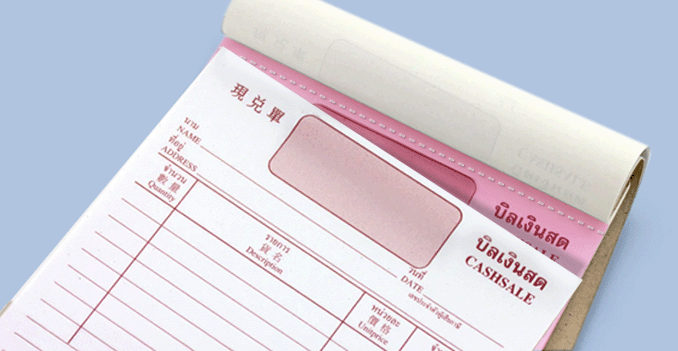 "Our bill books are available with perforated lines on each individual sheet, allowing for clean and easy tear-off without damaging the copy underneath.
"Our bill books are available with perforated lines on each individual sheet, allowing for clean and easy tear-off without damaging the copy underneath.Books without perforations are also available for those who prefer to keep all pages intact within the booklet."
Should you choose bill books with perforated lines?
Bill books with perforated lines are perfect for handing receipts or invoices to customers while keeping a neat copy bound in the book for your records.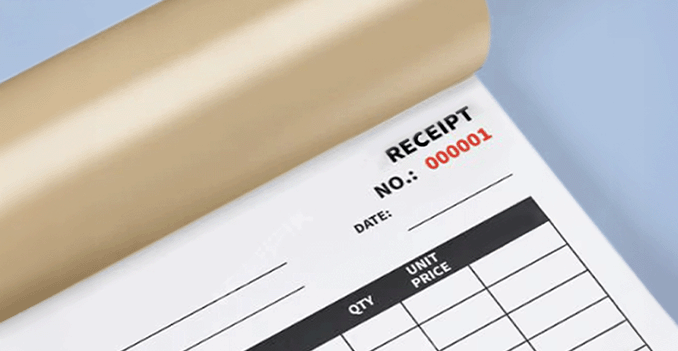 For your business needs, we provide the option to have your bill books labeled with unique sequential serial numbers clearly printed on every page.
For your business needs, we provide the option to have your bill books labeled with unique sequential serial numbers clearly printed on every page.Benefits of having a serial number:
Serial numbers make it easy to track, reference, and organize transactions. This helps prevent duplication, supports accurate bookkeeping, and ensures accountability across all copies. Choose between having your bill book glued on the top or on the left to best suit your business style and usage needs.
Choose between having your bill book glued on the top or on the left to best suit your business style and usage needs.Should you pick top or left glued bill books?
Top glued bill books is ideal for quick tear-off and vertical writing, while left glued works best for side-entry writing and traditional notebook-style use. Choose the one that fits your process best.Choose a Quantity & Delivery Date