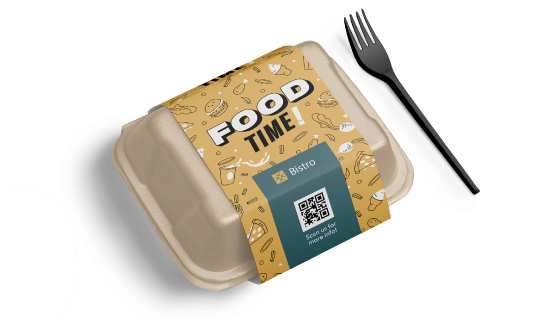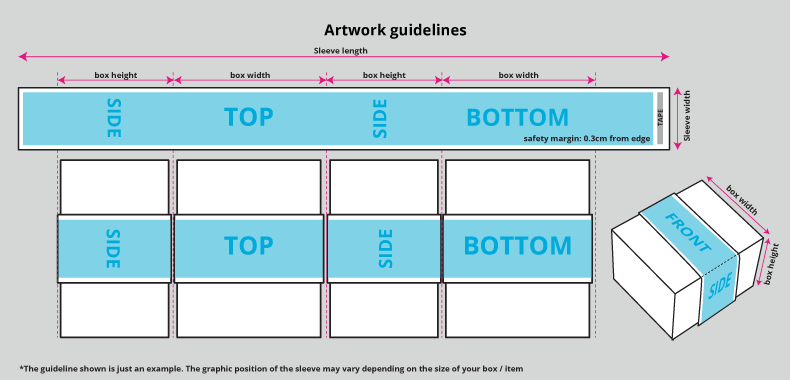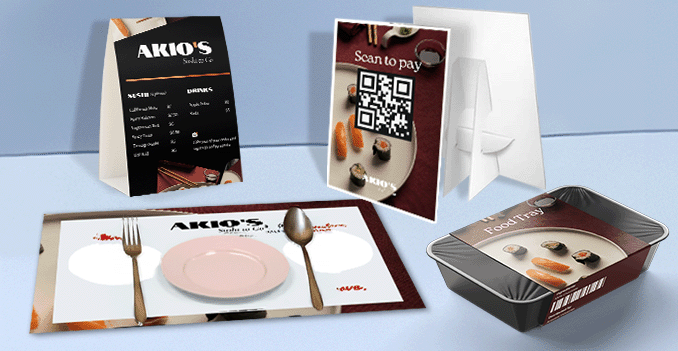 Discover our packaging sleeves in three versatile sizes—4 x 42 cm, 6 x 42 cm, and 9 x 42 cm—designed to suit a variety of product dimensions and presentation needs. Whether you're wrapping slim, standard, or wider items, our sleeve options provide a snug, professional fit that enhances both branding and protection. Each size is crafted for a clean, streamlined look that adds value to your packaging while keeping your products neatly secured.
Discover our packaging sleeves in three versatile sizes—4 x 42 cm, 6 x 42 cm, and 9 x 42 cm—designed to suit a variety of product dimensions and presentation needs. Whether you're wrapping slim, standard, or wider items, our sleeve options provide a snug, professional fit that enhances both branding and protection. Each size is crafted for a clean, streamlined look that adds value to your packaging while keeping your products neatly secured. Select from three versatile sizes to give your products a snug, stylish wrap that enhances presentation and protection.
How to choose the perfect fit?
If you have a design, verify its dimensions using Adobe Acrobat's 'Check Document Property' function; discover more details here. Don't have a design yet? Utilize our templates tailored for the specified sizes.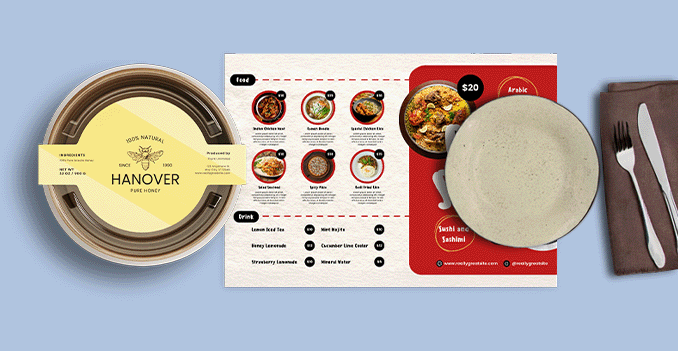 We offer single-sided, full-color printing for all our packaging sleeves.
We offer single-sided, full-color printing for all our packaging sleeves.Why single-sided only?
Printing on one side allows us to deliver a more cost-effective solution while still maintaining a high-impact visual on the front. This approach ensures your packaging sleeve showcases vibrant, high-quality colors and a polished, professional look—perfect for branding and presentation, without unnecessary extra costs. Discover a paper materials, each designed to meet your unique needs and preferences.
Discover a paper materials, each designed to meet your unique needs and preferences.Why do we use only 128g art paper for packaging sleeves?
For our packaging sleeves, we offer 128g art paper—a premium, cost-effective choice that delivers vibrant, high-quality prints with a smooth, professional finish. This paper weight strikes the perfect balance between flexibility and durability, making it ideal for wrapping and branding without adding bulk. Carefully selected for its print quality and practical use, 128g art paper ensures your packaging sleeves look sharp and polished while keeping production efficient and budget-friendly. Explore the benefits of both glued and non-glued sleeves to find the perfect fit for your product.
Explore the benefits of both glued and non-glued sleeves to find the perfect fit for your product.What is best for your packaging sleeve?
Packaging sleeves can be made with or without glue, depending on their purpose and presentation. Glued sleeves provide a secure, fixed fit—ideal for a polished, professional look or long-term display. In contrast, non-glued sleeves offer flexibility and easy removal, making them perfect for reusable packaging or temporary promotions. Both options are effective; the choice depends on your specific packaging needs and how the sleeve will be used.Choose a Quantity & Delivery Date