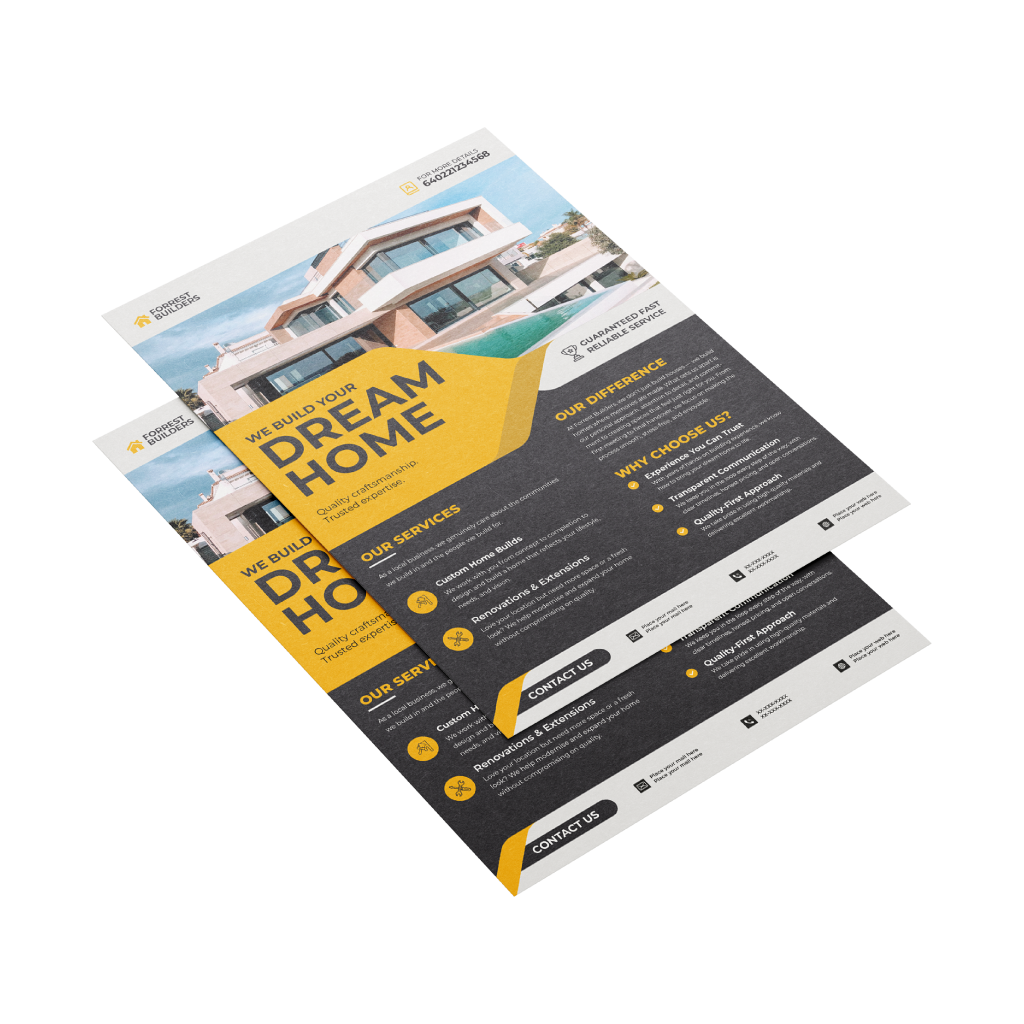Premium FlyersQuick Links
Premium Flyers are one of the most versatile marketing tools for any business. They are a quick and inexpensive way to share your contact details with business partners or new potential clients and play an important role in creating a lasting first impression
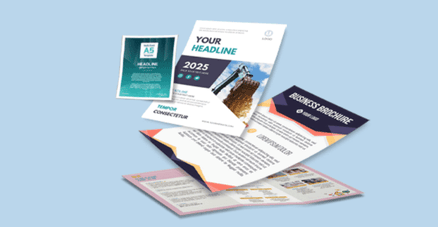 Elevate your marketing with our premium flyers, designed to make a lasting impression. We offer a wide range of formats to suit any campaign—whether you need the classic A4 for detailed brochures, A5 for compact handouts, or custom sizes for unique promotions. Crafted with high-quality materials and vibrant, full-color prints, our premium flyers ensure your message stands out with professional sophistication.
Elevate your marketing with our premium flyers, designed to make a lasting impression. We offer a wide range of formats to suit any campaign—whether you need the classic A4 for detailed brochures, A5 for compact handouts, or custom sizes for unique promotions. Crafted with high-quality materials and vibrant, full-color prints, our premium flyers ensure your message stands out with professional sophistication.Explore our selection of popular format to customize your Premium Flyers.
How to choose the ideal size?
If you have a design, verify its dimensions using Adobe Acrobat’s 'Check Document Property' function; learn more here. Don’t have a design yet? Use our templates specifically tailored for the available sizes.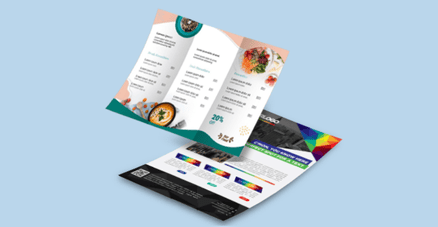 We offer single sided and double sided printing.
We offer single sided and double sided printing.Single sided or double sided printing?
We offer high quality flyer printing with both; single sided and double sided options. Single sided flyers are perfect for simple messages, while double sided flyers give you more space for details. We provide custom designs, premium materials, quick turnaround, and great prices to help your flyers stand out. Discover a variety of paper materials, each designed to meet your unique needs and preferences.
Discover a variety of paper materials, each designed to meet your unique needs and preferences.Which material should you choose?
Experience the perfect combination of durability and elegance with our 157g Art Paper, ideal for high-quality prints like brochures and flyers that leave a lasting impression. For a thicker, budget-friendly option without sacrificing quality, try our 210g Art Card, which showcases vibrant colors and sharp images, making it great for business cards and marketing materials. If you're looking for premium quality at a reasonable price, our 260g Art Card offers a refined off-white color with a subtle yellow tint, perfect for high-end brochures and product packaging. For a truly luxurious feel, our 310g Art Card features a smooth surface and rich color that enhances your designs, making it ideal for premium business cards, invitations, and exclusive marketing materials.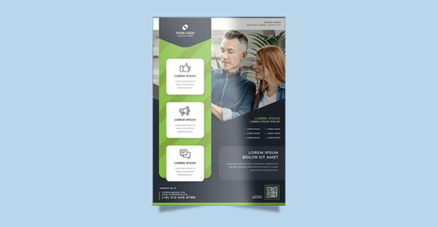 Explore our range of lamination options, designed to add a touch of refinement to your prints.
Explore our range of lamination options, designed to add a touch of refinement to your prints.Wondering how to choose the perfect finishing for your project?
Opt for matte lamination on both sides for a smooth, elegant look that reduces glare and enhances readability. Alternatively, select glossy lamination on both sides for a sleek, high-shine finish that amplifies colors and adds a luxurious sheen.Choose a Quantity & Delivery Date